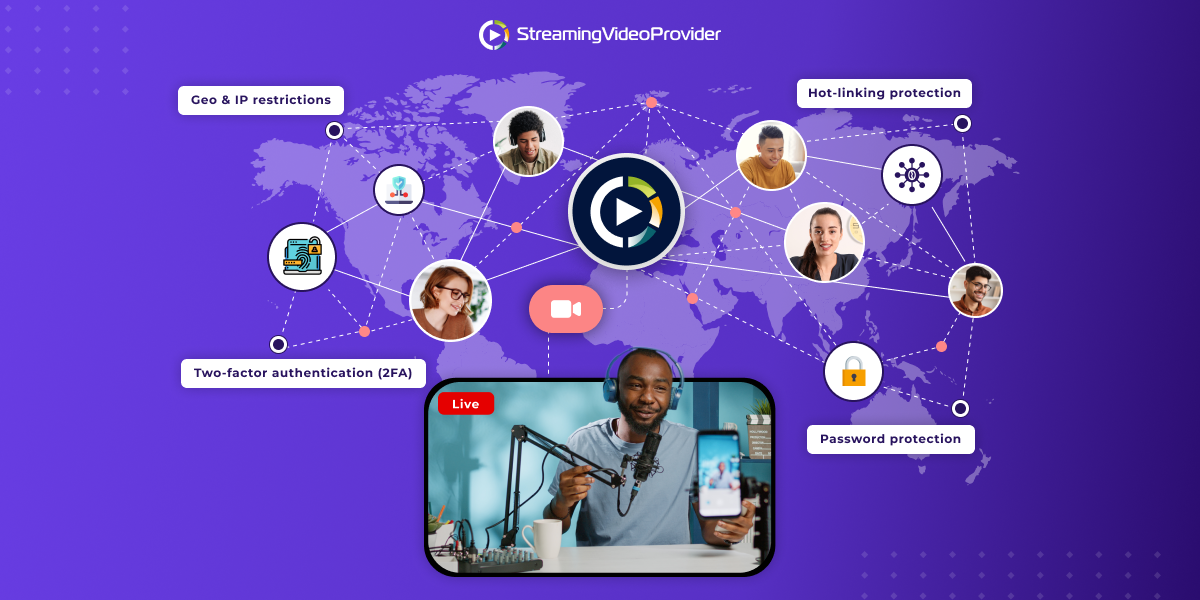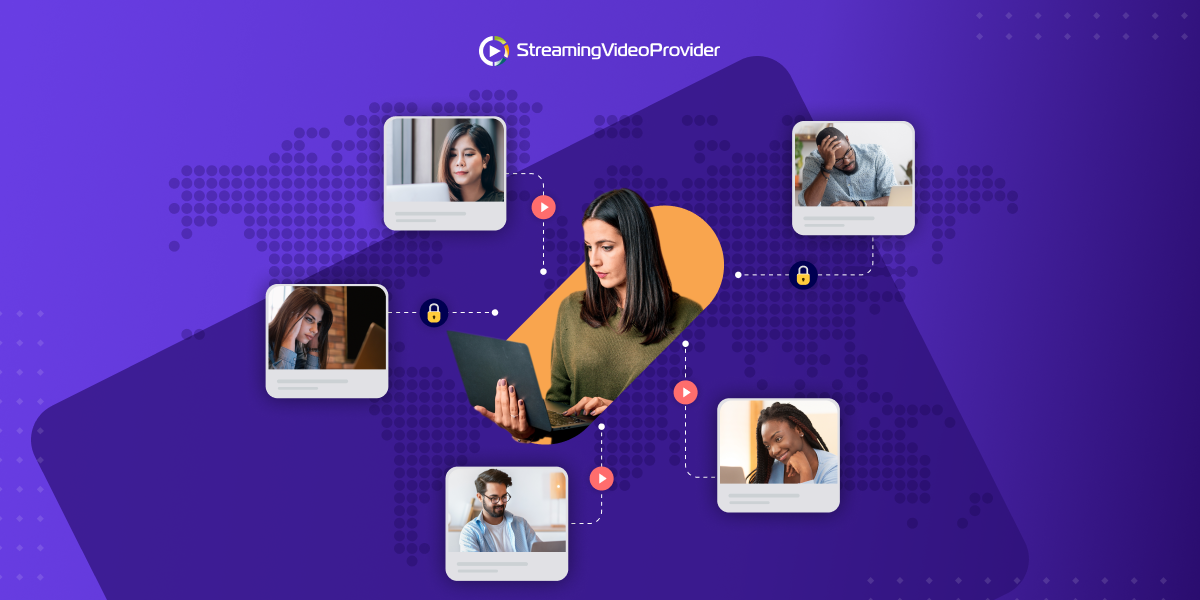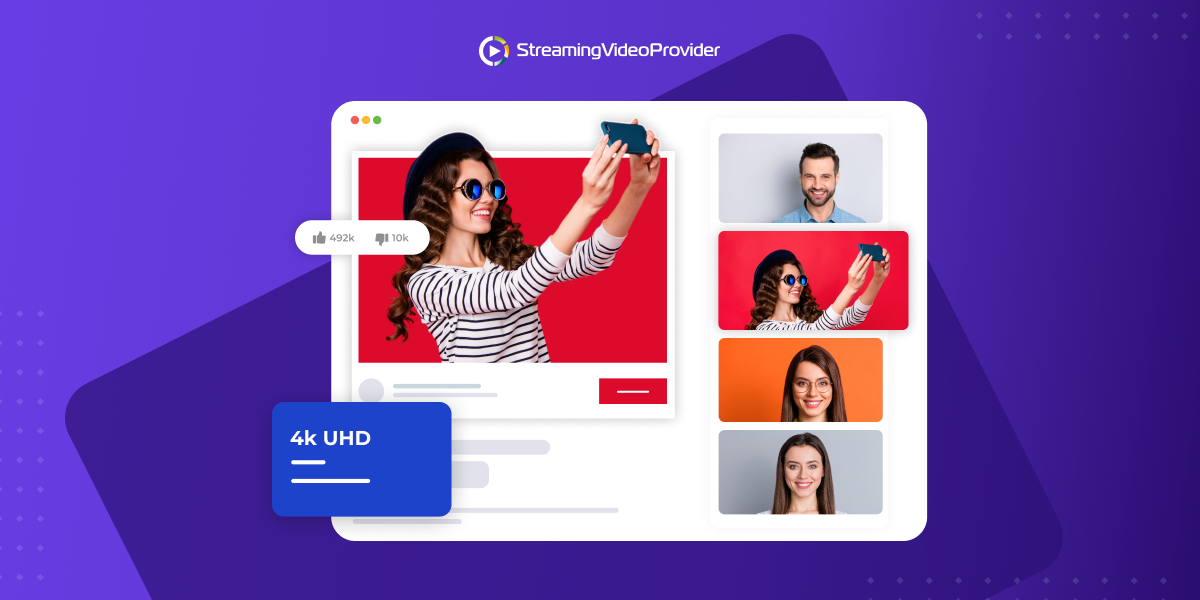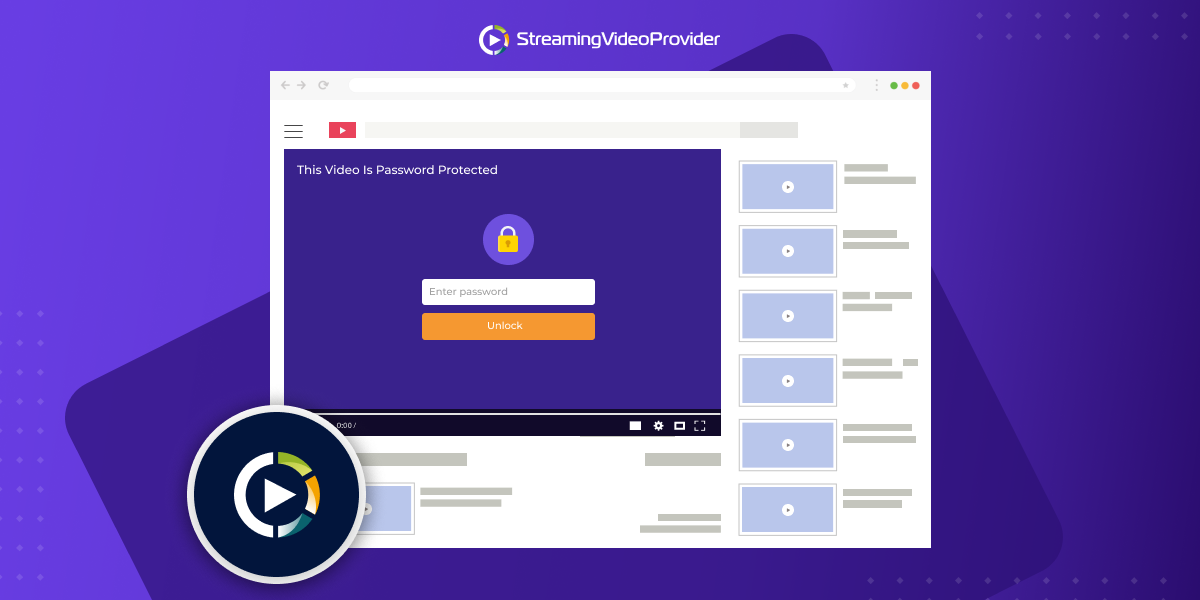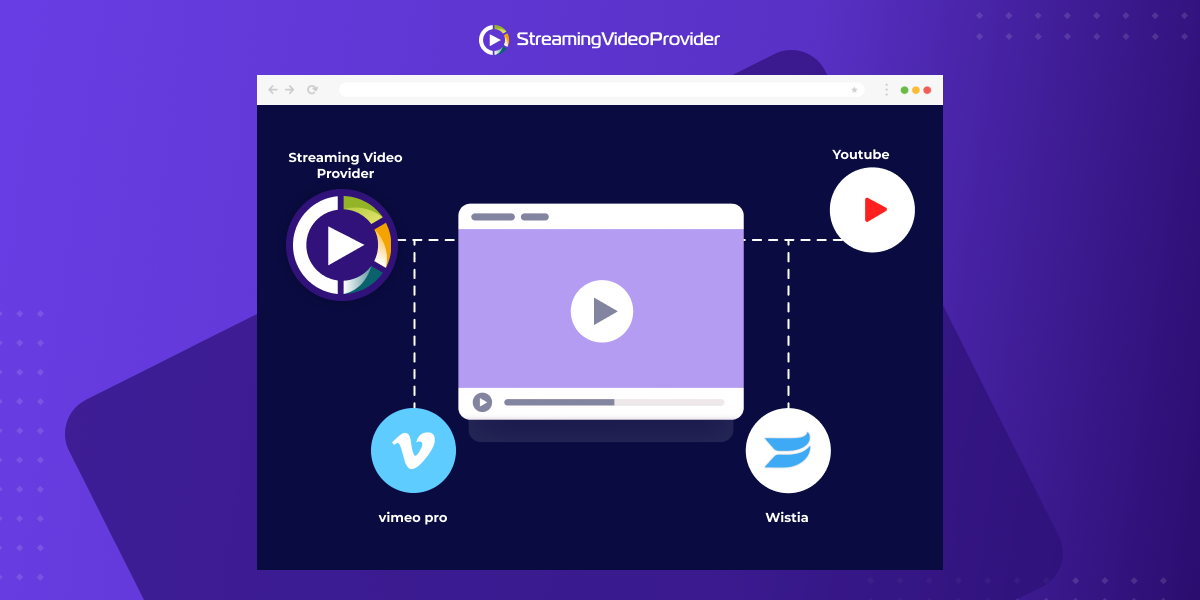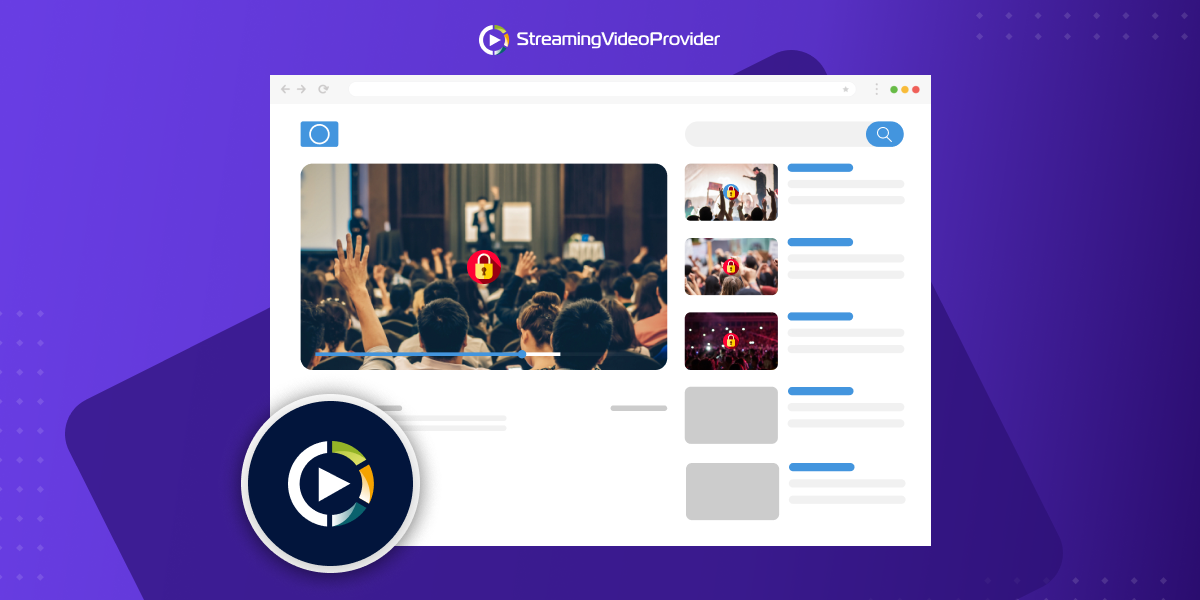Domain Name Video Protection & Security
Protect your video players and apps from being embedded on unauthorized domainsDomain Name Access Restrictions
Domain Restrictions allow you to prevent unauthorized content pirates from using your videos on their website.
Now let’s assume you have published the video on your domain and one of your viewers has visited your website, checked the source section of your webpage and copied the embed code you have used to publish your video. This person would not be able to use the video on his site if domain name restrictions were used.
ACCESS RESTRICTION OPTIONS:
Allowed All – Your video player is allowed to be embedded on any domain.
Allowed Only - Only your selected domains will be allowed.
Allow All Except – All domains except the entered domains will be able to embed the player.
Getting Started
To enable domain restrictions and create a Rule Template, which can be applied to other Videos and Playlists simply click on the "Settings" Button located next to the video or Playlist name, scroll down and "Enable Security Restrictions".
Once enabled, you need to Create a Security Rule Template give it a name such as "My Restrictions" and click on the "Save Button".
Now click on the Domain choice list and choose your preferred restriction setting such as "Allowed Only". Enter your domain name excluding ( http://www. ) and hit the "Return Key" on your keyboard to confirm the domain entry.
When you have entered all the desired domains in your list click on the "Apply Template Changes" button to save your changes in the rule template and now click on the "Save Changes" button to confirm and apply the changes to your video or playlist.
Applying Created Restriction Rules to other Videos and Playlists
Now that you have created a restriction rule you can easily apply the rule to other videos and Playlists by clicking on the "Settings" button located next to the Video or Playlist name and "Enable Security Settings" ( You may need to enable "Advanced Options" in the Playlist settings section to see the "Enable Security Settings" button.)
Now simply choose the previously created Rule template from the drop down list and click on the "Save Changes" button to apply your rule.
Frequently Asked Questions
What's the benefit of applying Domain locking / blocking restrictions on my videos?
- It's a great feature that allows you to lock a video to a specific website whilst blocking the video from being displayed on any other site. For example a viewer may decide to look up your source code, grab the embed code you took from us and put it on their own site outside of your control. We recommend you to allow only whitelisted domains where the embed code will actually be implemented. All other domains where the code is embedded will not be able to view the content.